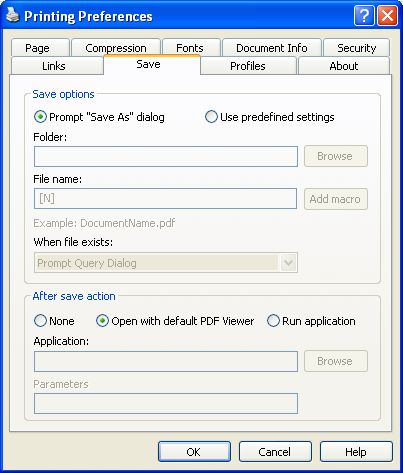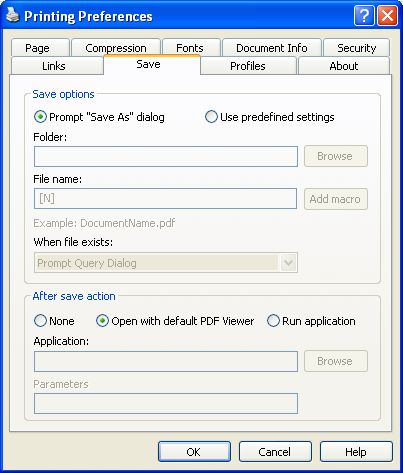This page is part of novaPDF Printing Preferences dialog. It contains settings for where to
save the generated PDF files and for after print actions.
The Printing Preferences dialog can be opened by choosing the Printing Preferences menu
item for the novaPDF Printer in Control Panel, Printers and Faxes window. Also, it usually
can be opened form the printing Windows application, in the Print dialog, Properties or
Preferences button.
Save options
You can choose to manually set the destination folder for the generated PDF files on each
print job, by choosing the Prompt "Save As" Dialog radio button.
If you prefer to save all generated PDF files in the same folder, you can choose the Use
predefined settings radio button. Then you should choose a folder on your computer or on
the network where the files will be saved. You should also type a name for the generated
PDF file. In order to use different file names for each generated PDF files, you can use some
macros in the File name field (an example of how the macros are converted is shown just
below the File name edit field).
You can select any of next macros:
[N] - Document name
[YMD] - Date in the format YYYYMMDD (year, month, day)
[Y] - Year in the format YYYY
[M] - Month in the format MM
[D] - Day in the format DD
[HIS] - time in the format hhmmss (hour, minute, second)
[H] - Hour in the format hh
[I] - Minute in the format mm
[S] - Second in the format ss
[C] - Counter in the format cc (it begins with 01 and increases at each printed document, if a
file with the same name exists in the save folder)
[W] - Computer name
[U] - User name
If you choose the Use predefined setting radio button but you did not enter a folder or a file
name, you will be prompted with the Save As dialog when printing the novaPDF Printer. If
you choose a folder that does not exist, it will be automatically created.
When a file with the same name already exists in the selected folder, you can choose one of
the next actions:
- Prompt Query Dialog - a "Save as" dialog will be shown so you can change the name of the
file or folder manually
- Auto number new - a counter is added to the file name of the new generate pdf file
- Auto number existing - a counter is added to the file name of the existing pdf file. The new
pdf file will have the name set in this dialog
- Append Date/Time - the date and time is appended to the generated pdf file name
- Overwrite - existing file is overwritten with the new generated file
After Save Action
After the PDF file was generated and saved, it can be opened in the default PDF viewer.
To open the PDF file in the default viewer, choose Open with default PDF Viewer radio
button.
To open the document in other application, choose the Run application radio button and
select the application in the edit field below. You can also add some parameters that will be
passed to this application when started.
All changes you make on this page, are saved in the active Profile. For more details on how
to manage profiles go to Profiles or How
to use Profiles topics.
Related Topics